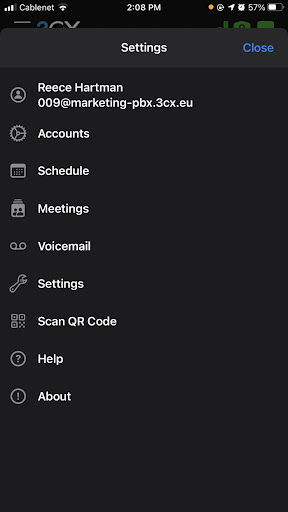3CX COMMUNICATIONS SYSTEM
CONNECTING CUSTOMERS & CO-WORKERS
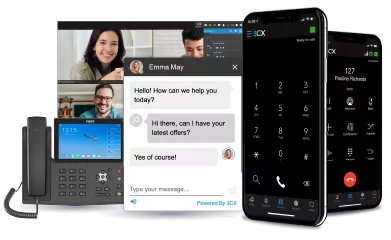

3CX COMMUNICATIONS SYSTEM
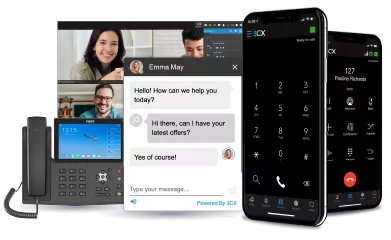
Work remotely from your home, by the pool or at your friendly neighborhood cafe; the 3CX app for iOS let’s you take your office extension along for the ride no matter the destination! Access your company phonebook, make and receive calls, chat with colleagues, attend to customers with website live chat and hold a video conference from the palm of your hand.
If you haven’t already, install the iOS app; it’s free and available from the App store.
Note: Your company PBX must be running 3CX V16 Update 8 or above to use the 3CX iOS app, which uses the latest Apple technology for a more reliable experience. Check with your administrator if you are not sure of the version you are using.
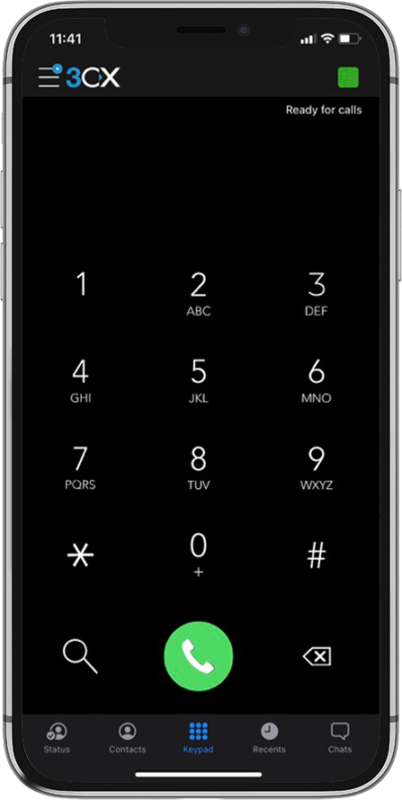
There are two ways to find your unique QR code:
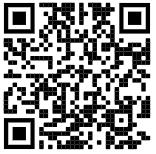
And that’s it! Let’s get started.
Using the iOS app to make a call is as straightforward as making a call from your smartphone’s native call function. Simply enter a number via the dialpad and press call, or view contacts and search by name, extension number or email address. Press on the “Contacts” to enter the contact menu and select “Call”. Congrats! You just made your first call with the 3CX iOS app.
You can easily perform a number of actions on an active call including:
Ask Siri to make a call using 3CX, be it by name e.g. “Siri call James using 3CX” or by number e.g. “Siri call 101 using 3CX”:
With the iOS app, it’s quick and easy to create a conference call and invite participants. To schedule a conference:
You can easily add participants to an ongoing call to create an ad-hoc conference.
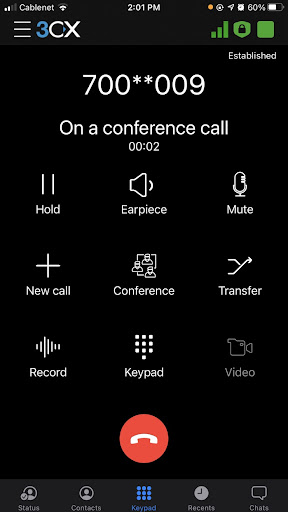
See our Video Conferencing chapter on how to create a video conference from your smartphone.
The status feature is a great way to inform your colleagues whether or not it’s OK to call you. Not only does this enable you to create a distraction free zone, it also helps your colleagues to handle calls more efficiently.
Choose from Available, Away, Do Not Disturb, Lunch, Business Trip and Set Status Temporarily.
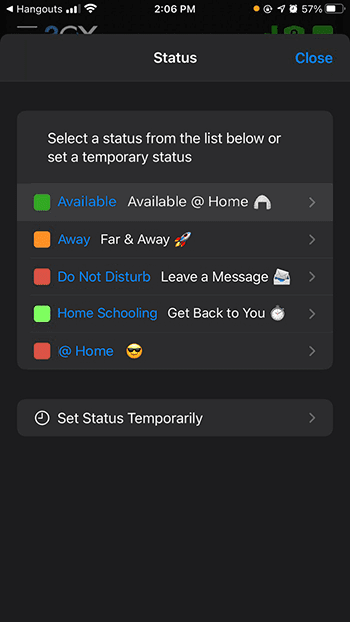
You can customize your status and configure forwarding rules by pressing on the arrow next to the status.
From the menu you can easily switch between accounts and view their details as well as add a new extension.
Access Settings by pressing the menu icon at the top. From here you can also: