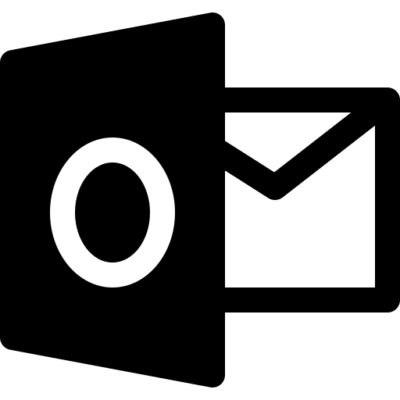
Exporting Contacts From Outlook
To import your Outlook contact list to the directory in https://voipportal.com.au , you first need to export them from Outlook as a CSV file. The steps required will vary depending on your Outlook version.
For instructions on uploading the resulting file to your Address Book, please see Portal Guide – Address Book
Outlook on the Web (Outlook 365)
- Login to your Outlook account
- At the bottom of the page, select
 to go to the People page.
to go to the People page. - On the toolbar, select Manage > Export contacts.
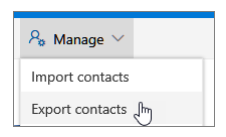
- Choose to export all contacts or only contacts from a specific folder, and then select Export.
- At the bottom of the page, select Save to save “contacts.csv” in your default Downloads
folder. Or, select the arrow next to Save and select Save as.
Outlook 2013 or newer
- Open Microsoft Outlook
- Choose Open & Export > Import/Export.
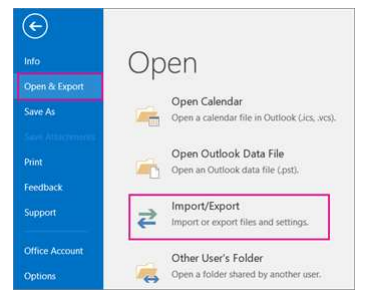
- Choose Export to a file.
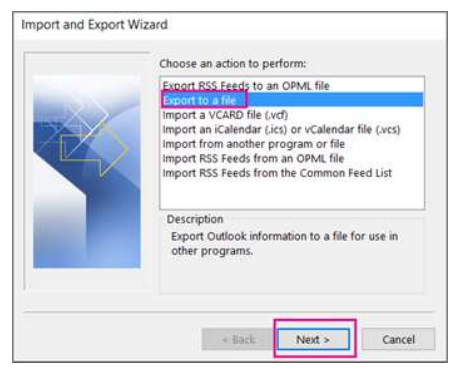
- Choose Comma Separated Values.
- In the Select folder to export from box, scroll to the top if needed and select the Contacts folder that’s under your account. Choose Next.
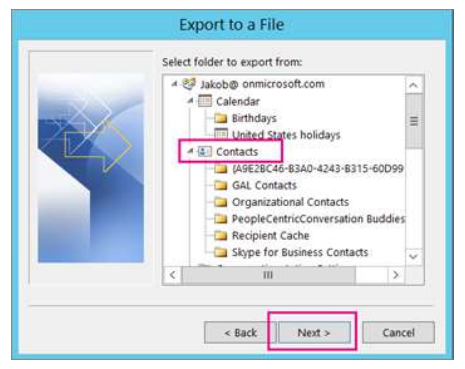
- Choose Browse, navigate to the location you’d like to save your file, enter a file name, and choose OK.
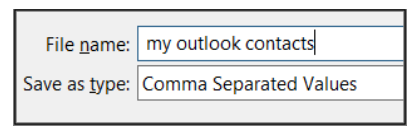
- Click Next, then choose Finish to start exporting your contacts immediately
Outlook 2010
- Open Microsoft Outlook.
- Select File > Options.
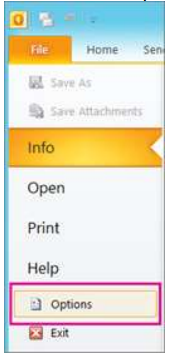
- Click Advanced, then in the Export section, click Export.

- In the Import & Export Wizard, select Export to a file and click Next.
- Under Create a file of type, select the option to export as a Comma Separated Values (Windows) file and click Next.
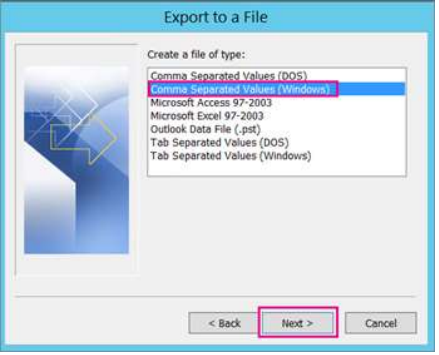
- Under Select folder to export from, select the contact folder to export and click Next.

- Click Browse and choose the location you’d like to save the file, then enter a name for
the .CSV file and click OK - Click Next, then verify the checkbox for Export “Contacts” from the Folder: Contacts is
selected, and click Finish to export the data as a .CSV file.
