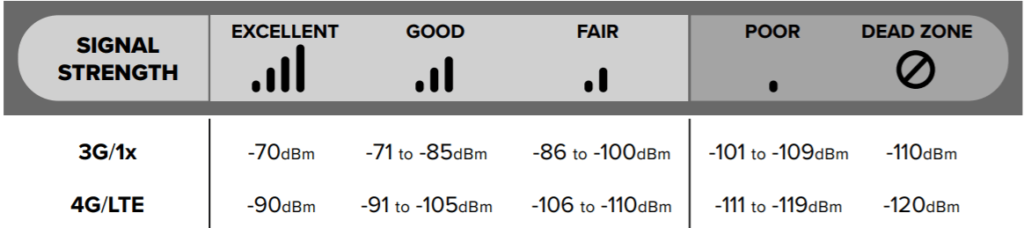Mobile Phone
Signal Strength on Your Mobile Phone
Signal Strength on Your Mobile Phone
If you ask most people about the current quality or strength of their phone’s cell signal, regardless of their carrier, and they’ll probably give you one of the following responses:
“I’m at full bars. Great coverage.”
“I’ve barely got one bar of service.”
“I’ve only got half bars right now.”
It’s an easy to understand point of reference. But it hardly provides a complete picture.
On your iPhone or Android—along with any other mobile phone or cellular-connected device in between—the signal bars are mostly there to provide a visual representation of mobile signal strength.
The truth is, the number of bars you see on your phone can vary greatly and often depend on the manufacturer and model. And isn’t entirely representative of signal strength.
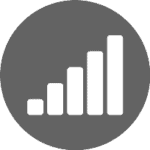
Some phones assign different values to each bar graphic. This means the two signal bars showing on your model of iPhone may actually show that your phone is receiving more signals than your friend’s Android phone that’s currently displaying three signal bars.
Just like a car’s gas gauge, signal bars can only provide a general idea of signal strength—not an exact measure.
Checking your mobile phone’s actual signal strength is better than relying on bars alone. However, to make sense of this reading, let’s get an understanding of how signal strength is measured and how to do a mobile phone signal strength test.
How is mobile signal strength measured accurately?
Decibels offer a more accurate and useful measure of mobile phone signal strength.
Signal strength for mobile phones is calculated using dBm (or decibel milliwatts) as its standard unit of measure. On a signal strength meter, dBm is typically expressed as a negative number such as -88.
What is a good signal strength for a mobile phone?
The closer to zero the dBm reading is, the stronger the mobile phone signal.
- Close to no signal strength= -110 dBm
- Poor signal strength = -85 dBm to -100 dBm
- Good signal strength = -65 dBm to -84 dBm
- Excellent signal strength = -64 dBm to -50 dBm
See the mobile signal strength chart below for a great comparison:
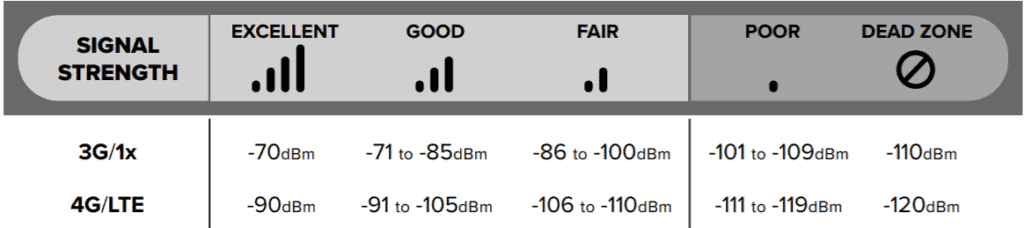
The typical range of measure for cell signal strength is between -110 dBm and -30 dBm. Being a logarithmic unit of measure, each 3-dB increase is actually doubling the power. So, a cell signal that measures -76 dBm is twice as powerful as a cell signal that comes in at -79 dBm.
In field test mode, some phones may show the dBm measure as a positive number. In situations like that, simply convert the number to a negative. For example, 60 dBm is actually -60 dBm.
How does mobile signal work with my phone?
Different ways you may use your phone require different cell signal strengths. To make a call, -100 dBm is not ideal but will work. It becomes more difficult to maintain a wireless data transfer at the -100 dBm range—particularly at 4G or LTE speeds.
To enjoy optimal functionality on your smartphone or cellular-connected device, you’ll want a signal between -50 dBm and -80 dBm.
When your cell signal is weaker than -100 dBm, it’s likely that you won’t have service without relying on a signal booster or external antenna.
How to check signal strength on an iPhone
iPhone cell phone signal strength apps
For iPhones, there are some helpful apps that you can download to test existing cellular signal strength and network speeds.
- OpenSignal is a free app that allows you to run a test of your iPhone’s true speed (i.e. what you are likely to experience when normally using your phone) and view maps of real coverage in your area—while showing you which network is best in your area. It also features compass points to show you which direction your cell signal is coming from.
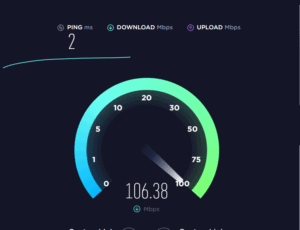
- Speedtest by Ookla is another free app, trusted by professionals for testing connection speeds. Quick, easy, one-tap connection speed tests can take place practically anywhere because of the app developer’s extensive global network.
- Users can access detailed reporting on past tests and simulate downloading a file to show how signal strength really affects iPhone performance. You can measure cell signal and internet signal strength with this test.
iPhone Field Test Mode
iPhone users can also view a signal strength reading by accessing their iPhone Field Test Mode. Below are instructions to enact the field test mode an iPhone models. *Instructions may not work for iPhone’s using iOS 11 and higher.
- Turn off Wifi
- Key in *3001#12345#*
- Press call
- Tap: Serving Cell Measurements
- Scroll down to: Measured rsrp0
- Add +20 dBm to the resulting number (example -102 shown would be -82 dBm)
Helpful tip: When taking signal readings, move to the location where you want to take the reading, wait for 30 to 60 seconds for the signal readings to catch up, and then record the signal strength and network type (2G, 3G, 4G, LTE, etc.).
How to check signal strength for an Android
Android mobile phone signal strength app
For Android users, there is a great go-to app to do a signal strength test and network speed test.
- Network Cell Info Lite, available for free on the Google Play store, provides nearly real-time monitoring of cellular and WiFi signals. Raw network cellular information is provided, such as network speeds as shown in decibels. Route coloring is displayed in a map, in accordance to signal strength and relative location of towers form the Mozilla MLS database.
Android Field Test Mode
Most Android phone models allow the user to view signal strength readings by navigating the device’s menu tree. Accessing Field test mode on Android phones is also straightforward.
- Go to “Settings” > “About Phone”
- Your numerical signal strength will be available under either Network or Status, depending on the model of the phone you own.
- Being able to find the right menu screen varies across phone manufacturers, models and versions of Android OS.
- A typical navigation sequence is Settings – About Phone – Status or Network – Signal Strength or Network Type and Strength.
Alternate navigation sequence for some Android phones is Settings > More Options or More Settings > About Phone > Mobile Networks > Signal Strength. Some experimenting with the menus on your Android phone should get you a dBm reading that’s reliable.
Helpful tip: Android phones will read only one network at a time. If you have 4G network access, that’s the default dBm reading your phone will display. If there’s no 4G service at the moment, the reading will default to 3G.